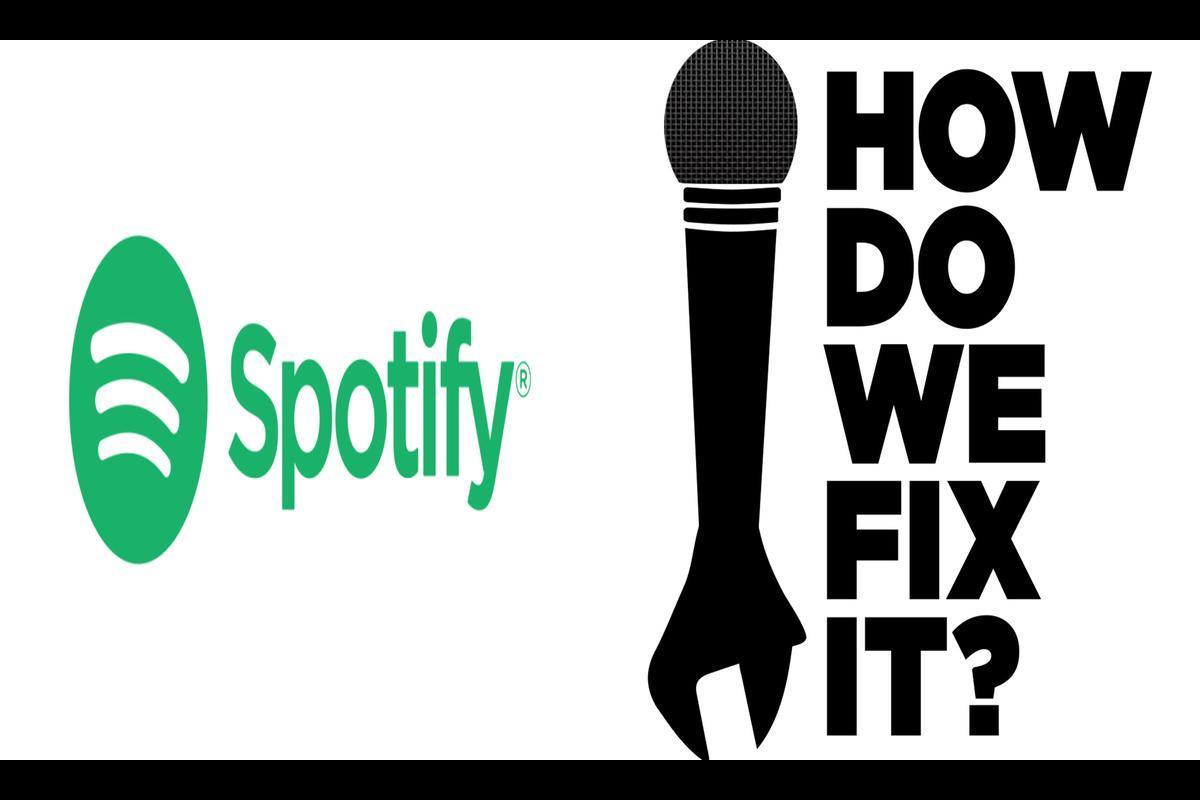News: Are you having issues with Spotify functionality on Android Auto? It can be frustrating if your music app of choice doesn’t work smoothly in your car. However, there are various troubleshooting steps you can take to solve this problem and get back to enjoying your music on the go.
1. Disconnect and re-pair your phone from Android Auto.
To resolve issues that may arise from an imperfect or failed pairing process, it is recommended to disconnect and re-establish the connection between your phone and Android Auto. This step facilitates proper communication between your device and your car’s system, promoting seamless communication.
2. Restart your Android device
Sometimes, the most straightforward solution is to restart your device. This step may fix transient bugs affecting the functionality of Spotify on Android Auto. Restarting your device will refresh system resources, which will resolve any minor software issues that may be interfering with Spotify’s proper operation.
3. Update Spotify and Android Auto
Compatibility issues and bugs can arise from outdated apps. Therefore, it is very important to ensure that the most recent versions of both Spotify and Android Auto are installed. Updating these apps may resolve known issues and improve overall functionality.
4. Clear cache and data for Spotify
Problems caused by corrupted cache files can be solved by clearing the cache and data for Spotify. This step is often effective in resolving persistent issues with app performance on Android Auto. Navigate to your device settings, find the app settings for Spotify and proceed to clear the cache and data.
5. Check for Android system updates
Using an outdated version of Android may cause compatibility issues with Android Auto and Spotify. To prevent this, it is advisable to regularly check for system updates on your device. Installing the latest software patches and updates will guarantee a smooth experience on these apps.
6. Check your internet connection
A reliable internet connection is essential for streaming music on Spotify, and a poor connection can cause Spotify to not work properly on Android Auto. To resolve this issue, make sure you have a stable data connection or connect to a trusted Wi-Fi network.
7. Enable Android Auto developer mode
Consider enabling developer mode on Android Auto for more advanced troubleshooting options. This mode provides additional settings to help solve the problem. Be careful when making changes in this mode as it involves additional technical adjustments.
8. Disable battery optimization for Spotify
Occasionally, battery optimization settings can prevent apps from running in the background, affecting Spotify’s functionality with Android Auto. To resolve this, disable battery optimization specifically for Spotify. This app ensures that your device runs smoothly even when it is in standby mode.
9. Check the compatibility of your car
It’s important to note that not all cars are equipped with Android Auto support, and even compatible models may experience some issues. To ensure compatibility, make sure your vehicle’s infotainment system supports Android Auto and is running the latest firmware.
If you have completed all of the suggested troubleshooting steps mentioned earlier and Spotify is still not working properly with Android Auto, it may be necessary to contact Spotify Support. The support teams have additional solutions and will be notified of ongoing issues that they can help resolve.
By following these listed procedures, you can solve Spotify not working on Android Auto issue and enjoy uninterrupted music playback during your drives.
Solving problems related to Spotify on Android Auto includes various approaches, including pairing and re-pairing the phone, restarting the device, updating apps, clearing cache and data, checking for system updates, checking internet connection, enabling developer mode, disabling battery optimization, checking car compatibility, And if necessary, getting Spotify support.
Questions to be asked
1. What could be the reasons for Spotify crashing on Android Auto?
– Spotify may experience problems with Android Auto due to problems with the Spotify pairing process, outdated apps, cached files, system updates, internet connection, battery optimization settings or car compatibility.
2. How can I solve Spotify not working on Android Auto?
– To resolve Spotify not working on Android Auto, such as disconnecting and pairing your phone, restarting your device, updating both Spotify and Android Auto, clearing cache and data for Spotify, checking for system updates, stable internet connection, enabling developer mode, disabling battery optimization for Spotify and your car compatibility Confirmation.
3. What steps should I take if none of the troubleshooting steps work?
– If none of the troubleshooting steps listed above yield positive results, it’s best to contact Spotify support for further assistance. They may provide additional solutions or information about any ongoing issues that may be resolved.